How to Use MetaMask Wallet
A step-by-step guide to using the MetaMask Ethereum wallet.
By: Arya Ghobadi • Loading...
Tutorials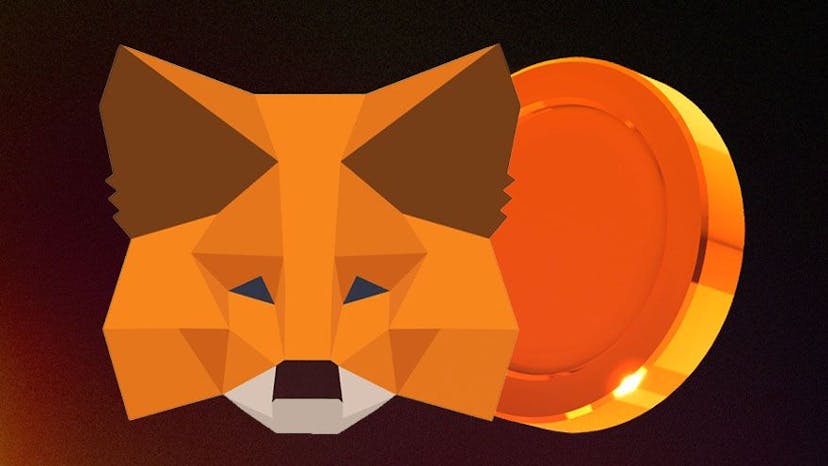
MetaMask is a free cryptocurrency and NFT wallet that comes as a browser extension or a mobile app to interact with the Ethereum network, BSC or any other layer 2 networks. MetaMask lets you send or receive digital assets, and also make direct transactions within the app. In this article, we will show you how to install and how to use MetaMask. If you want to learn more about MetaMask and understand what it is, be sure to check out our article here.
How Do You Install MetaMask Wallet on Your Browser?
To get started with MetaMask, we need to download the MetaMask app on our browser. In this case, we use Chrome browser, but you can also use Firefox, Brave or Edge.
Enter the Metamask.io website. Then, it will automatically detect your browser. Click Download now and click on Install MetaMask for Chrome which will redirect you to the Chrome store.
We are now in the Chrome Web Store where we click on Add to Chrome and immediately on Add extension:
Note: To always be able to see the app in the browser extensions, go to the right corner of the screen, click on Extensions, and then click on the PIN button next to MetaMask.
How Do You Create a MetaMask Account?
Now that the app is installed, we have two options: Import an already existing wallet or Create a new one. We’ll go with the second option, Create a new wallet:
Click on I agree:
Now we are at the point where we need to set a password that we’ll use every time we need to log in.
The next step is the page where we receive our seed phrase. This seed phrase is extremely important because we will use it to import the MetaMask account on any other device or to recover our account. The MetaMask seed phrase comprises 12 random words that you should not divulge, otherwise may compromise the security of the account.
Don’t forget to write it down exactly in the order you see on the screen and avoid any typos and keep it in a safe place.
Click Next and confirm the seed phrase in the correct order (the app will ask you to do that). Click on Confirm and your MetaMask wallet is now set on your browser.
After you’ve entered the seed phrase, you’ll be given this nice message telling you that you’re ready to go. If something went wrong during your wallet setup contact MetaMask customer support.
How to Add Some ETH to Your MetaMask Wallet?
If you clicked All done on that congratulations page, MetaMask will automatically redirect you to its swap service. MetaMask swap service is basically a dex aggregator that lets you interact with multiple decentralized exchanges such as UniSwap.
Before you can use MetaMask swap or any other decentralized application, you’re going to need some ETH to pay the transaction fees on the Ethereum network.
If you already have ETH transfer it directly to MetaMask. Just click on the account address near the top to copy your MetaMask wallet address to your clipboard. Then you can paste it to your crypto exchange and use that to receive your ETH.
If you need to buy Ethereum click on Buy, you can use either Wyre or a third party service called Transak to buy Ethereu:
Clicking on the Wyre option will take you to the Wyre website:
Enter the amount of ETH you want to buy in dollars, then scroll down the page and agree to Wyre’s terms and conditions and click Next:
On the next page you’ll need to enter some information including your address, email, phone number and of course your debit card number. Once the payment has gone through, the ETH you purchased will be automatically added to your MetaMask wallet.
If you select the Buy ETH with Transak option, you need to enter the amount of each one that you would like to purchase and click on Buy now:
Then you should enter your ETH wallet address and click on Buy ETH.
After that.You need to enter your email address and verify it. Then you should enter your personal information.
Congratulations! You just bought some ETH using your MetaMask wallet!
If you have any issues with this payment method find other ways to buy that ETH and transfer it to your MetaMask wallet which we will write about these ways soon!
How to Interact with a Decentralized Exchange Using MetaMask?
Now that we have Ether in our MetaMask account, we can use it to purchase any other ERC20 token, either directly using the swap option of the app, or by interacting with a decentralized exchange. To use the swap function, open the app, click on Swap…
…and where you see Swap from, pick ETH and Swap to where you can pick the token you want to buy – let’s say, USDC. Click on Review Swap and the app will show you the parameters of this swap such as how much USDC you will receive following the swap or the maximum taxes you will need to pay for this.
Click on Swap and wait for the transaction to be over:
If you’re impatient, you can check the transaction on Etherscan.io, where you can go by clicking on the option View on Etherscan. Here we can see the transaction being active on the Ethereum blockchain and its status. Success! We can breathe easily.
In a second case scenario, let’s say we want to buy USDC again, but this time from a decentralized exchange such as Uniswap. Open the Uniswap platform, app.uniswap.org.
Always make sure that the link is the correct one for every DEX used. Click on Connect Wallet and select MetaMask from the list:
You will now need to access your MetaMask using your password.
Once connected, choose USDC:
Write the total number of USDC tokens you want to buy or the total of ETH tokens you want to sell and click on Swap:
Confirm Swap if you agree to the price. The MetaMask app will open to confirm directly from the wallet that we want the transaction to follow through. Later, we also have the possibility of adding our token, USDC, in MetaMask, if it doesn’t exist already, by clicking on Add USDC to Metamask. Keep in mind to always check the fees you need to pay for every transaction, so that you will have sufficient ETH on your MetaMask. If everything looks alright, click Confirm and wait for it to finish.
Note: If the token you want to purchase doesn’t already appear in the list of cryptocurrencies on MetaMask, you will have to add it yourself before you can select what you want to purchase. For this, you will need to use the Import tokens function.
While navigating and using MetaMask, we need to pay attention to the websites that ask to connect to our wallet, meaning we have to make sure we don’t access a duplicate website with an address similar to the real one which could gain access to our password. Even if we are talking about one of the safest wallets that are Internet-connected, it is also up to us to take some extra cautionary steps.
I hope you’ve enjoyed reading this article and learned how to use MetaMask!
Disclaimer: These are the writer’s opinions and should not be considered investment advice. Readers should do their own research.
Advertisement
Get the best of The Defiant directly in your inbox 💌
Know what matters in Web3 with The Defiant Daily newsletter, every weekday
90k+ investors informed every day. Unsubscribe anytime.